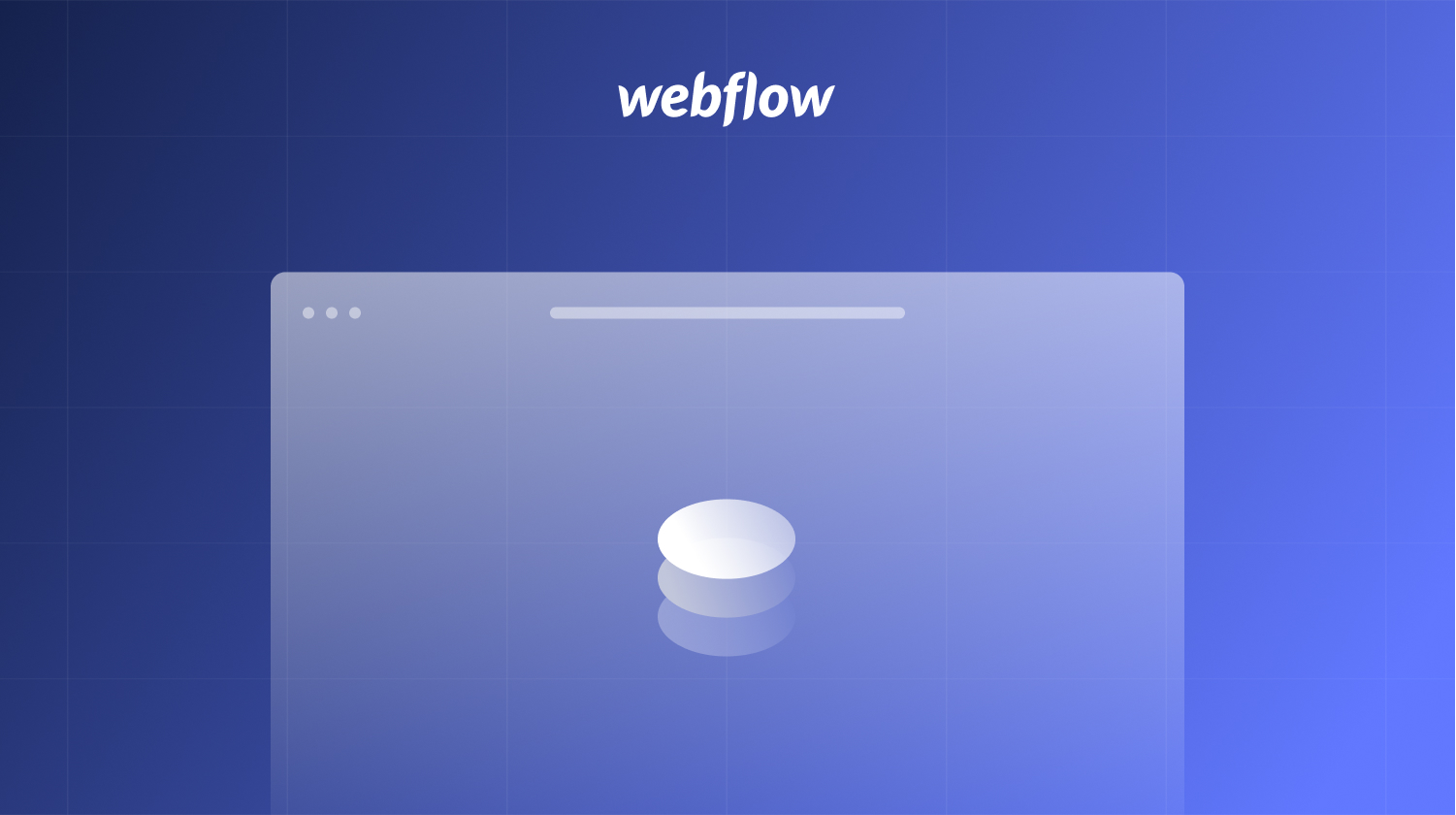Converting Figma Designs to Webflow: A Comprehensive Guide
Discover the art of seamlessly transitioning Figma designs to Webflow in our comprehensive guide
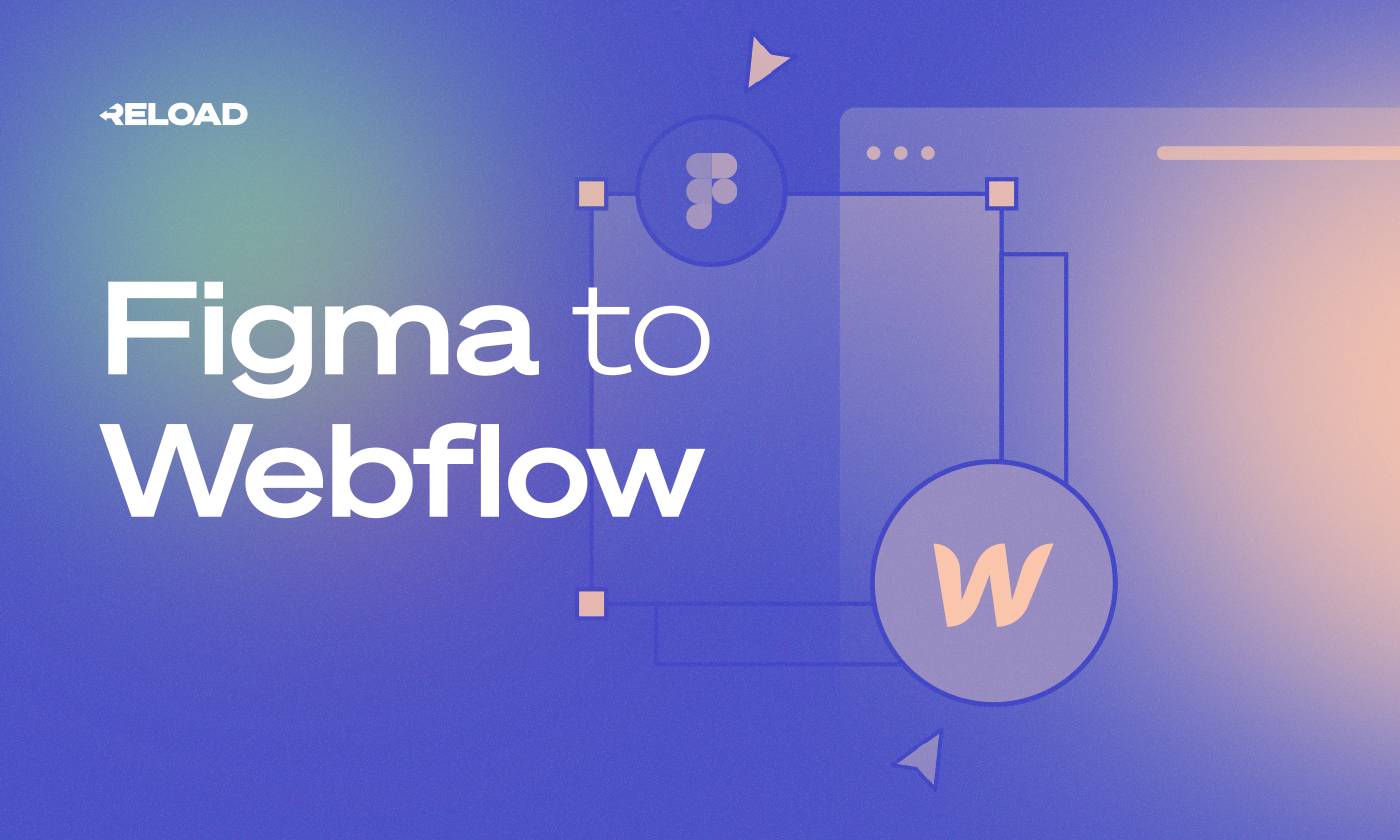
Figma has rapidly evolved from being a new entrant to a dominant player in the design industry. While it excels in prototyping, the real magic happens when you combine it with Webflow, a platform that brings your Figma designs to life on the web. Here's a detailed guide on how to transition from Figma to Webflow seamlessly:
Understanding the Tools
- Figma: An online graphics editing and UI design tool, Figma is versatile and can be used for a range of tasks from wireframing websites to crafting social media posts. Its browser-based nature means you can access your projects from any computer, and it offers a generous free plan for budding designers.
- Webflow: A visual web design tool that translates your design ideas into production-ready code. With Webflow, you can create prototypes, share them with developers, or even integrate with CMS and hosting for a complete web design solution.
Preparation Before Transitioning to Webflow
Before diving into the conversion process, there are some foundational settings and design elements to consider:
- Grid Layout: When designing for the web in Figma, it's advisable to use a 12-column grid, which is the default in Webflow. This ensures consistency in design translation.
- Components: In Figma, you can save design sections for reuse across pages. These components are akin to Webflow's symbols, allowing for design consistency.
- Colors: Ensure that you transfer your Figma document colors to Webflow's global palettes for consistent color application across your site.
- Layers: When transitioning layers to divs, it's crucial to maintain consistency. In Figma, you can easily switch between design and code views to check various layer attributes.
- Typography: Both Figma and Webflow utilize Google fonts, making it easy to maintain font consistency across platforms.
Starting with Webflow
- Initiate a New Project: Head to Webflow, start a new project, and create a directory specific to this project. This structure should mirror how Figma organizes its projects.
- Establish a Style Guide: Setting global styles is the first step in creating a new site. These styles encompass essential website elements like paragraph styles, headings, and link appearances. If your Figma design lacks a style guide, it's crucial to create one in Webflow for design consistency.
- Customize Colors: After setting the foundational styles, it's time to implement your specific color palette. Ensure that your colors are set to "Global" in Webflow for consistent application.
Transitioning from Figma to Webflow
- Export Assets from Figma: Once you've set the groundwork in Webflow, you can begin exporting your Figma assets. Ensure that all design elements are marked for export in Figma. Use the appropriate shortcuts to access the Export panel, then drag and drop the exported assets into Webflow.
- Replace Figma Frames with Webflow Divs: This step involves replicating your Figma file's larger groups or frames with divs in Webflow. While not mandatory, this step aids in long-term organization.
- Styling Your Content: This is perhaps the most intricate step. Ensure that you maintain consistent naming conventions for your classes and utilize combo classes for more granular styling.
- Incorporate Interactions: Webflow excels in interaction design. Depending on your design's complexity, you can create simple hover effects or more intricate interactions involving multiple elements.
- Publish and Adjust: Finally, publish your design and make necessary adjustments for various devices. Ensure that your design remains consistent and functional across all platforms.
How Reload Agency Can Assist
For those seeking a reliable solution to convert Figma designs to Webflow, Reload Agency offers a comprehensive service. From basic HTML5 coding to creating fully-functional Webflow websites, Reload Agency's team of experienced UI designers and developers ensures a smooth transition from design to deployment.
Conclusion
Combining the power of Figma and Webflow can result in stunning, responsive websites. Whether you're a seasoned designer or just starting out, following the steps outlined above can streamline the process of bringing your Figma designs to life in Webflow.
For a deeper dive into structuring your website effectively, we invite you to explore our detailed article about Key things how to make a scalable and easy-to-maintain webflow website



.svg)
-min.jpg)
.svg)
.svg)